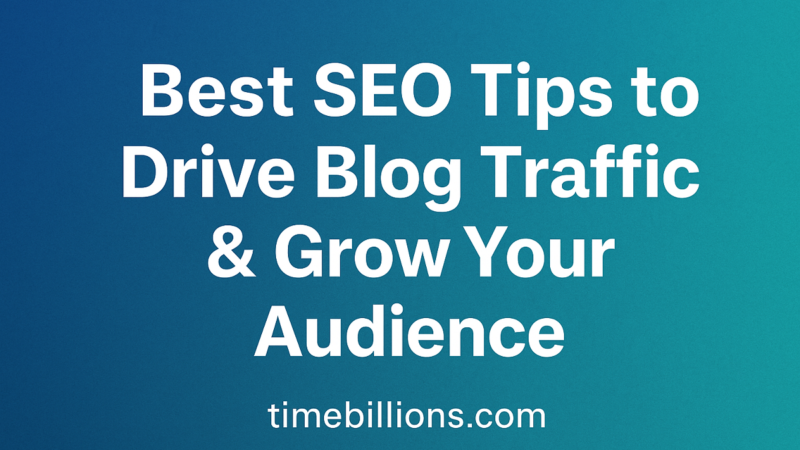How to Add Voice to Google Slides Without Third-Party Tools
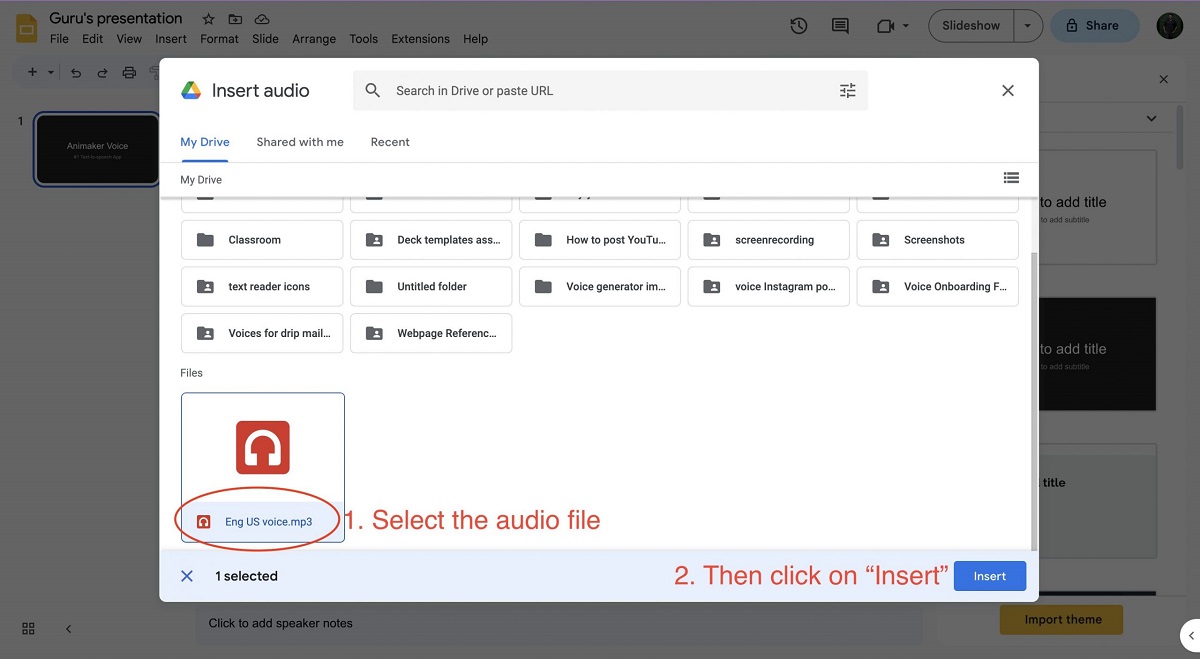
When creating engaging presentations, voice narration can take your slides to the next level. If you’re wondering How to Add Voice to Google Slides without relying on third-party apps, the good news is that Google’s ecosystem offers built-in tools and workarounds to make it happen. Whether you’re a teacher preparing lessons, a student recording explanations, or a professional delivering a virtual pitch, adding voice enhances clarity and helps audiences connect with your content. In this guide, you’ll learn step-by-step methods to add voice to Google Slides using only Google’s own tools.
Why Add Voice to Google Slides?
Before diving into the process, it’s important to understand why this feature matters. Presentations with voice narration provide context, tone, and emphasis that text and visuals alone can’t deliver. For example, educators can explain key points to students who are learning remotely, businesses can create self-running presentations, and content creators can share tutorials with global audiences. Voice narration transforms a static slide deck into an interactive and dynamic experience.
Setting Your Voice Record
Google Slides itself doesn’t have a direct built-in voice recorder, but you can use Google’s own applications to capture and insert audio. The simplest way is through Google Drive and Google Recorder (or similar built-in recorders). Here’s how to prepare your audio without relying on third-party tools:
- Record Your Audio Using Built-In Options
- On Windows or Mac, you can use the default voice recorder apps (such as “Voice Recorder” on Windows or “QuickTime Player” on Mac).
- On Chromebooks, you can use the Camera app or the built-in microphone to record audio.
- Alternatively, Google’s own app “Recorder” (available on Pixel phones) can upload directly to Google Drive.
- Preserve Your File in a Supported Format
Google Slides supports .mp3 and .wav files. Once recorded, make sure your audio is saved in one of these formats. - Upload to Google Drive
After recording, upload the file to your Google Drive. This ensures the audio can be accessed and inserted directly into your Google Slides presentation.
Step-by-Step: How to Add Voice to Google Slides Without Third-Party Tools
Here’s the process to add your narration into the slides:
- Get Your Google Slides Presentation Open
Log into your Google account and open the presentation where you want to insert voice narration. - Insert Audio
- From the top menu, click Insert.
- Select Audio.
- Your Google Drive files will be displayed in a pop-up window.
- Locate the audio file you uploaded and click Select.
- Change Playback and Placement
Once inserted, a speaker icon will appear on the slide. You can move it around just like any other object. On the right-hand panel, you’ll see playback options:- Play on Click or Play Automatically.
- Modify the loudness.
- Choose whether to hide the icon during the presentation.
- Repeat for several slides.
If your narration spans multiple slides, record and upload separate files for each slide and insert them where needed.
This method gives you complete control, and since it uses only Google Drive and Google Slides, no third-party tools are required.
Methods for Great Voice Narration
- Keep it Clear and Concise: Record in a quiet environment for the best sound quality.
- Break Recordings by Slide: Instead of one long narration, record shorter clips for each slide. This makes it easier to edit or replace sections later.
- Use Automatic Playback: For smooth self-running presentations, set your audio to play automatically when a slide appears.
- Test Before Sharing: Always preview your slides to ensure the audio plays correctly for your audience.
Common Issues and Fixes
Though the procedure is simple, you might face some problems:
- Audio Not Playing: Ensure the file format is .mp3 or .wav and stored in Google Drive.
- Permission Errors: If sharing the presentation, make sure the audio files in Google Drive have the right sharing permissions (set to “Anyone with the link can view”).
- Poor Sound Quality: Use a better microphone or record in a quieter space.
Conclusion
Learning How to Add Voice to Google Slides without external tools can dramatically improve your presentations while keeping the workflow simple and secure. By using Google Drive’s storage and the built-in audio insertion feature, you avoid unnecessary third-party apps and ensure smooth integration. Whether for education, business, or personal projects, voice narration makes your slides more interactive and memorable. Next time you prepare a presentation, try adding your voice—it could be the difference between a standard slideshow and a truly engaging experience.