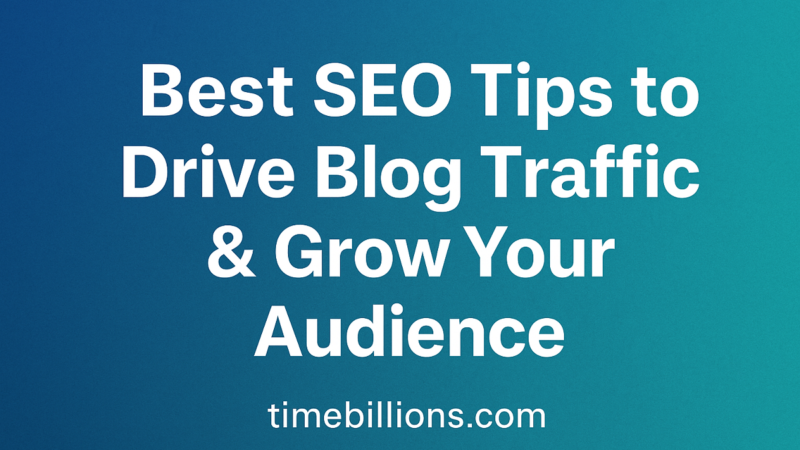How to Adjust Margins in Google Sheets: Beginner’s Tutorial
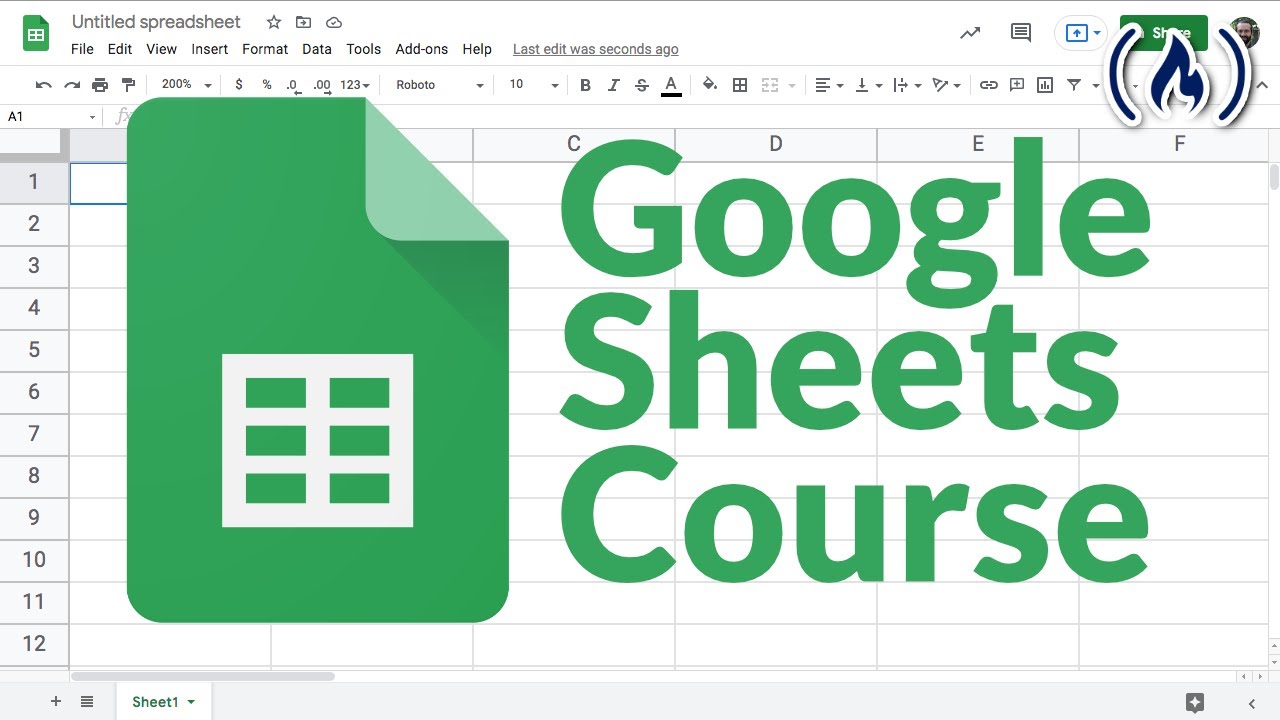
When working with spreadsheets, presentation matters just as much as the data itself. Whether you’re preparing a financial report, a project sheet, or a printable table, formatting can make all the difference. One common question new users often ask is how to adjust margins in Google Sheets. While Google Sheets doesn’t offer direct margin settings like Google Docs, you can still control the spacing and layout of your spreadsheet for better readability and professional output. This beginner’s tutorial will walk you through step-by-step methods to adjust margins, customize print settings, and create polished documents.
Learning Google Sheets’ Margins
Unlike traditional word processors, Google Sheets is primarily designed for organizing and analyzing data rather than formatting text. This means it doesn’t have a built-in “margins” feature in the main editing view. However, you can adjust margins when preparing your sheet for printing. By accessing the print settings, you can set the spacing around your spreadsheet to ensure your content fits neatly on the page.
This function becomes especially important when you want to share printed reports, create handouts, or export files to PDF. If you don’t know how to adjust margins in Google Sheets, your printed pages might look cramped or cut off, leaving a poor impression.
Steps to Adjust Margins in Google Sheets
Here’s a simple step-by-step guide for beginners:
1. Open Your Table.
Start by opening the Google Sheet you want to format. Make sure your data is complete and arranged as you’d like it to appear in the final document.
2. Enter Print Settings
Click on File > Print (or press Ctrl + P on Windows, Command + P on Mac). This will open the print preview window, where you’ll find all formatting and margin options.
3. Locate the Margins Option
In the print preview panel, look for the Margins dropdown. Here, you’ll see preset options: Normal, Narrow, and Wide.
- Normal: Provides a balanced spacing around your sheet.
- Narrow: Reduces white space, allowing more data to fit on one page.
- Wide: Creates extra space around the content, making it easier to read when printed.
4. Customize Margins (Optional)
If you need precise control, click Custom Margins. This option lets you manually enter values for the top, bottom, left, and right margins. This is especially useful when formatting reports for specific printing standards or binding requirements.
5. Adjust Scaling and Alignment
Sometimes adjusting margins alone isn’t enough. You may also want to use the Scale option in print settings to “Fit to page” or “Fit to width.” This ensures your data doesn’t get cut off. Additionally, you can change the page orientation (portrait or landscape) for better layout control.
6. Preview and Print
Always check the print preview before finalizing. If your spreadsheet looks good, click Next and choose whether to download as a PDF or send directly to your printer.
By following these steps, you’ll master how to adjust margins in Google Sheets and make your documents print-ready with ease.
Ways to Improve Layout Control
- Use Page Breaks: Go to print preview and add page breaks to control where one page ends and another begins. This helps maintain readability.
- Apply Borders and Shading: Enhancing table borders or cell colors can make your sheet look more polished when printed.
- Keep Consistency: If you’re preparing multiple sheets for a report, use the same margin settings across all files for a professional look.
- Check Paper Size: Ensure your settings match the paper size you’re using (e.g., A4, Letter). This prevents awkward cut-offs.
Why Modifying Margins Counts
For beginners, learning how to adjust margins in Google Sheets might seem like a small detail, but it significantly impacts the quality of your output. Margins determine how much white space surrounds your data, which affects readability and presentation. For instance:
- Business Reports: Wide margins make printed financial data easier to analyze.
- Academic Projects: Standardized margins align with submission requirements.
- Personal Use: Narrow margins save paper when printing large datasets.
By tailoring your margins, you ensure that your work not only contains accurate data but also looks polished and professional.
Final Thoughts
While Google Sheets doesn’t offer traditional document-style formatting, its print settings give you the flexibility to adjust layout and margins effectively. Once you understand how to adjust margins in Google Sheets, you’ll find it much easier to prepare clean, well-structured reports for any purpose. Whether you’re printing for business, academics, or personal needs, mastering this simple skill ensures your spreadsheets always make the right impression.